Sign Up for a UCLA Zoom Account #
To use the UCLA licensed version of Zoom, you need a UCLA Zoom account, which is different from the free commercial accounts offered on the main Zoom website. If you are a UCLA Ed&IS member and not sure whether you already have a UCLA Zoom account, contact ETU.
1. Navigate to https://ucla.zoom.us/. Click the ‘First time user?’ Log In button.
2. Enter your UCLA Logon ID and Password.
3. If you are a UCLA employee, you will be assigned a Pro account. Non employees will be assigned a Basic account. See the differences: https://zoom.us/pricing
4. Install the Zoom application: https://ucla.zoom.us/download on your computer or mobile device
Install the Zoom Application and Sign in #
1. Install the Zoom application: https://ucla.zoom.us/download on your computer or mobile device
2. Launch the Zoom application. If you are hosting or participating in a meeting that already has a Meeting ID, click Join a Meeting and enter the ID. If you are starting or scheduling a meeting, click Sign In.
Insert Photo Here
3. On the Login screen, click Login with SSO. Do not enter your email/password on the Left.
Insert Photo Here
4. Enter the email address associated with your UCLA Logon ID. If you are not sure which email address to use, click Manually enter domain and enter UCLA. Click Continue.
Insert Photo Here
On the UCLA Logon ID screen, enter your username and password, click Sign In.
Note: If you stay signed into the application, you won’t need to do steps 3 and 4 again. If you log out of the application, you will see these prompts next time you launch the application.
5. You will be taken to the Home screen where you can Start new meetings (with and without video), Schedule new meetings, or Join meetings already in progress.
Leave a Reply